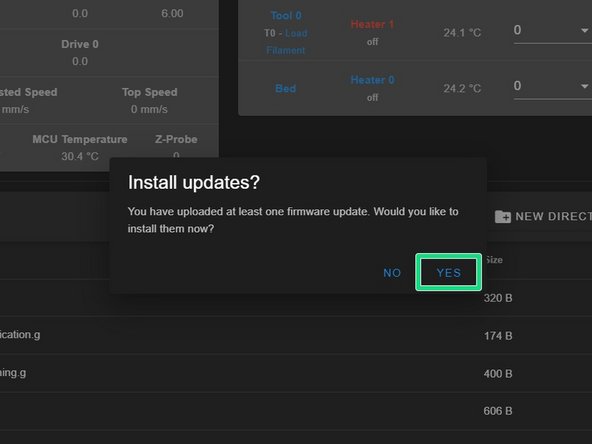Introduction
-
-
Download the latest printer firmware from the Firmware page on the Hydra Research Website
-
Chose your printer model and download the appropriate Firmware.
-
Do not unzip the file you have just downloaded.
-
-
-
Open Duet Web Control (DWC) by typing your printer's IP address into the search bar of your web browser.
-
You can find your printer's IP address in the menu system on the printer's display.
-
Once connected to your printer, navigate to the File Management section located in your left sidebar and select System.
-
On the right side click the Upload System Files button and choose the Firmware zip file you download.
-
-
-
After all the files are uploaded, you will be prompted to install the updates.
-
Click "Yes" and your printer will restart and install all the updates.
-
The firmware update is now complete!
-